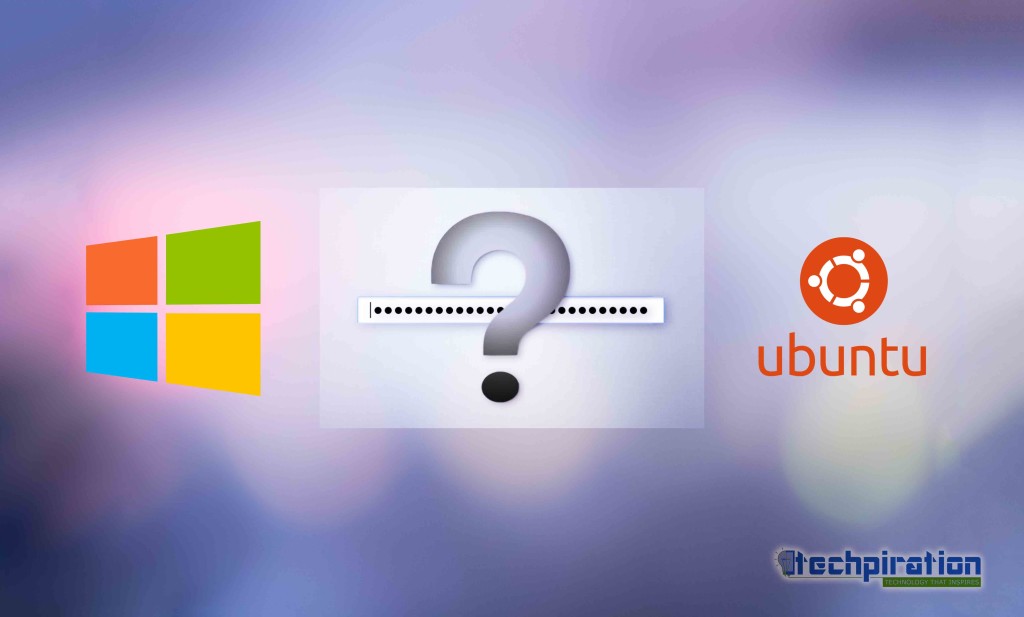If you have forgotten your windows password or can’t log in, worry not. This article will teach you how to change your password without having to perform a fresh installation of windows in your PC. Here’s how to change or Reset Windows Password without knowing the current password. All you need to have is a Live CD with you.
What is a Live CD/USB?
A live CD (or USB) is a complete bootable computer installation including Operating System which runs in a computer’s memory, rather than loading from a hard disk drive. It allows a user to run an OS for any purpose without installing it or making any changes to the computer’s configuration.
If you don’t know how to create a Live CD/USB, you can check this article – How to create a Live CD/USB.
After creating a live cd, follow these simple steps :-
1. Insert the CD into your PC.
2. Restart your computer and watch for the first screen that shows up when you boot.
3. Go to the boot menu by pressing F11 repeatedly (or F12 or del , depending on the motherboard).
4. Look for the ‘Boot Device’ setting. Select CD/DVD option.
5. If you’re prompted to “Press any key to boot from CD/DVD”, do so. And your computer should boot from the CD drive instead of your normal operating system.
6. After this, your Linux (Live CD) OS will run.
7. Open the ‘C’ drive (or wherever the windows is installed), then Go to Windows/System32 (Folder).
P.S. – Perform this step carefully.
9. Then leave Linux and restart. Remove the LiveCD.
10. When lock screen appears, you’ll see the accessibility options (at lower left corner of the screen). From there, select the option “Magnifier“.
Enter the command…
net user “your username” *
NOTE : If you don’t know your username, First enter the command – net user and click enter.
Voila!! Now you can open your PC by using your new password. After booting into the windows, go to C:/Windows/System32 and exchange the names again.
NOTE – This trick works in Windows XP, Windows 7, 8, 8.1 and on Windows 10 also.
If you have any question, drop a comment down below.
Also see – Change or Reset Windows Password without any LiveCD.