So you have just finished your duty and decided to watch some cool movies huh? Then you realized that your TV remote is broken or perhaps the battery isn’t functioning. This is quite infuriating, and you’d wish there’s a better alternative to your remote control. Yep! Your smartphone could be the perfect alternative here, if you’re lucky enough to own a device that has a built-in infrared blaster, then you can use it to control your entire home theater. An Infrared blaster is said to be a wireless technology that can transmit information using a beam of invincible light. Devices such as Galaxy S6 and LG G6 came preloaded with an IR blaster, and this makes them autonomous and perfect for controlling your TV. If you want to see the list of devices with an infrared blaster, then head over to this Wiki article.
Also Read: Turn Your Smartphone Into a Set of Wireless Keyboard and Mouse.
We are going to use an Android app by the name of “Peel Smart Remote” to achieve our goal here. Peel smart remote is quite capable of turning your iPhone, Android, iPad and Windows Phone into a universal Remote Control for your TV and this does not require root access. If you’re ready to start using your device as a remote control for your TV, then here’s how to set up Peel Smart Remote.
Install Peel Smart Remote
Peel smart remote is super simple to setup, but first, you will need to download the app from your respective app store. Peel Smart Remote is available on Android, Windows Phone, and iPad. Simply use the download link below to install the peel smart remote app on your Android device.
Set it Up
Locate and open peel smart remote app from your device’s app drawer, from here you will need to hit the “Start” button, then select your satellite provider. If perhaps you don’t have a satellite provider, then select Broadcast or Over the Air option. Peel smart remote app brings a unique way to personalize recommendations for your TV channel listing, so the ‘app’ will ask you to choose your gender, age, and other important demographic information. Once you are through with this, simply turn off your TV. Then from Peel Smart Remote app, select “Yes, My TV is Off”. Next, you will need to choose your TV Brand example LG, Samsung, Sony etc. From here, tap ‘Next’ to continue.
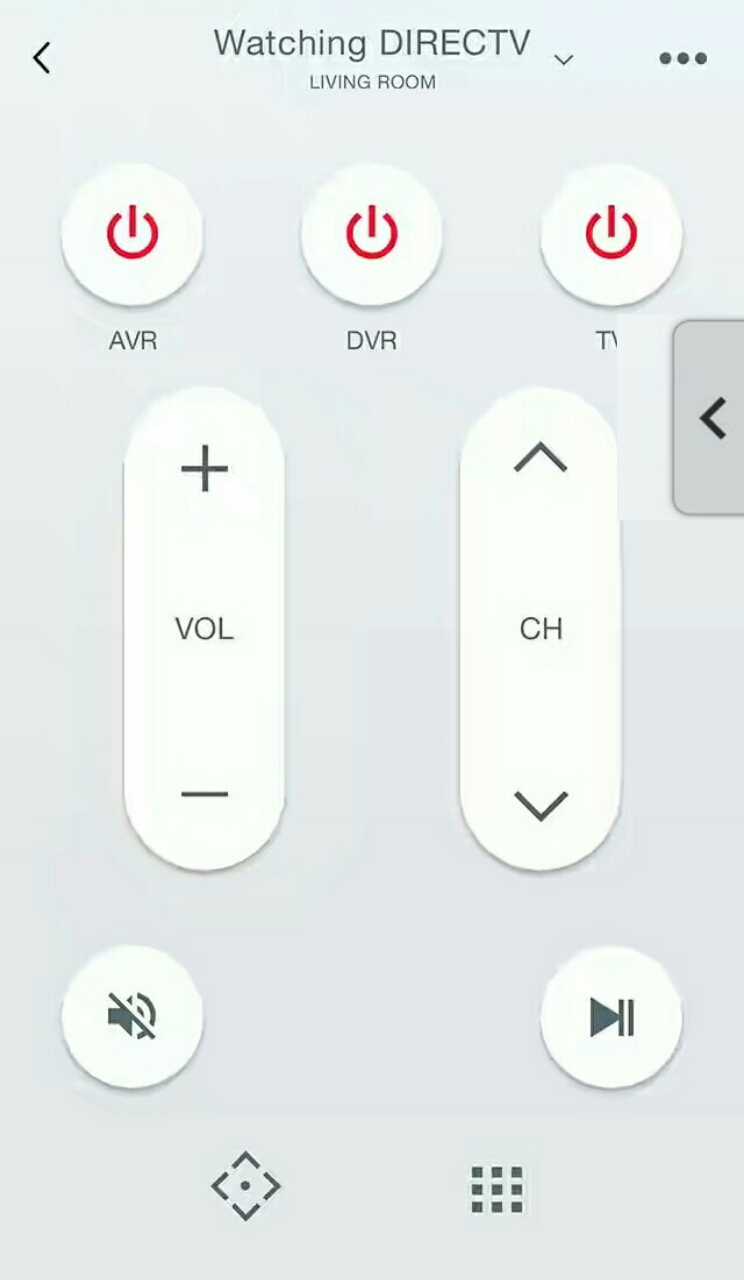
On the next screen, simply tap on the Power button with your phone pointed towards your TV. Your television will turn on now. Now use the same guide to switch ON your cable or satellite provider, and you are all set. From the basic level, you will be able to use the Peel Smart Remote app to change the channel, change volumes, turn ON and Off your TV etc. Peel also displays all trending TV shows and movies on your TV, you can easily use the buttons to scroll through the lists and select the show. In summary, Peel is quite an impressive app, and it brings a ton of cool features you’ll certainly fancy.
Also Read: Encrypt Text Messages And Files On Your Phone