Energy is precious. After all, that is what we feed to our smartphones daily. Those little devices tend to suck power almost all day. Some can be seen bonded to a wall with a wire while some are hugging a power bank. When the power sockets are limited or are far away, we often tend to connect our devices to our next favorite thing i.e. the laptop. But sometimes the charging stops and we notice that the laptop has gone into sleep mode. Well, in that case, we usually force the laptop to come back to life and help that poor thing to survive. But not after this quick trick. Let us learn how to charge devices through USB even when your laptop is in sleep mode.
First of all, you need to open the Device Manager. You can open it by right-clicking Computer then Properties and on the left you will see Device Manager.
Now in the Device Manager window, scroll down and expand the Universal Serial Bus Controller section. You will see some devices listed as ‘USB Root Hub‘ just like the image below.
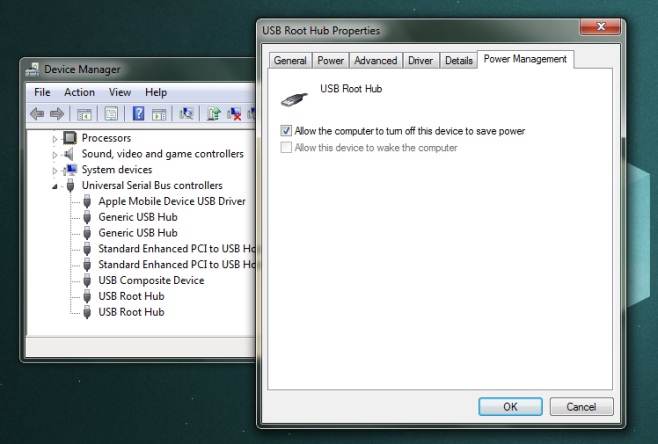
Now click on properties of each device and go to the Power Management section. Uncheck the “Allow the computer to turn off this device to save power” option and click OK.
After you have done this for every ‘USB Root Hub‘ device, you can easily charge your devices with the Laptop in sleep mode without any worries.
Note: In case this does not work, USB Wake Support might be turned off for you. You need to turn it on in the BIOS settings.
Also read – Reduce Computer-Related Eye Strain With f.lux .