There comes a time when you want to share some confidential detail or some private information with your friend or family member through the message but don’t want someone else to read those messages. Or sometimes, you want to save your card details or passwords online but fear that someone might steal those details. Well, you can still do these things and play safe by adding some extra security. You can add a password on texts you send on WhatsApp, Facebook or anywhere else. Only those persons who know the password can read those messages. This is known as encrypting the text. You can encrypt text as well as your files.
What is Encryption?
Encryption is the process of encoding messages or information. To read an encrypted text, you must know the secret key or password. During encryption, the plaintext is translated, and ciphertext is generated that can only be read if decrypted. To read the message, you need to enter the encrypted text and the key so as to decrypt the message and hence, read the message in plaintext. You not only can encrypt text but also music, videos, photos and other files.
How to Encrypt Data?
There are many websites available online which encrypts your data (text messages and files) for free. Encipher is one of them. But here I’ll discuss an android app ‘Crypten‘, which is not only free but also very fast and easy to use. Moreover, there are no annoying ads in the app. Crypten encrypts all file formats including .pdf, .apk, .xps, etc. This nice little app is very handy and has a simple yet beautiful interface. Follow these simple steps to get started:
- Download Crypten from here – Crypten : Encryption – Android Apps on Google Play.
- After successful installation, open the app.
- Click on Encrypt Text if you want to encrypt your text message.
Enter your message and secret password. Select encrypt and then tap on Crypt. The message will be copied to your clipboard and you can paste it anywhere you want. You can also click on the share icon on the bottom right corner to share your message.
Whenever you want to read this message, you need to open this app and enter the encrypted text in the box and the password you used to encrypt this text. Select Decrypt and then tap on Crypt. Your decoded message will be copied to the clipboard this time. You can also view the message by swiping up the box at the bottom. If you share your message with someone, then he/she must know the password to read the text.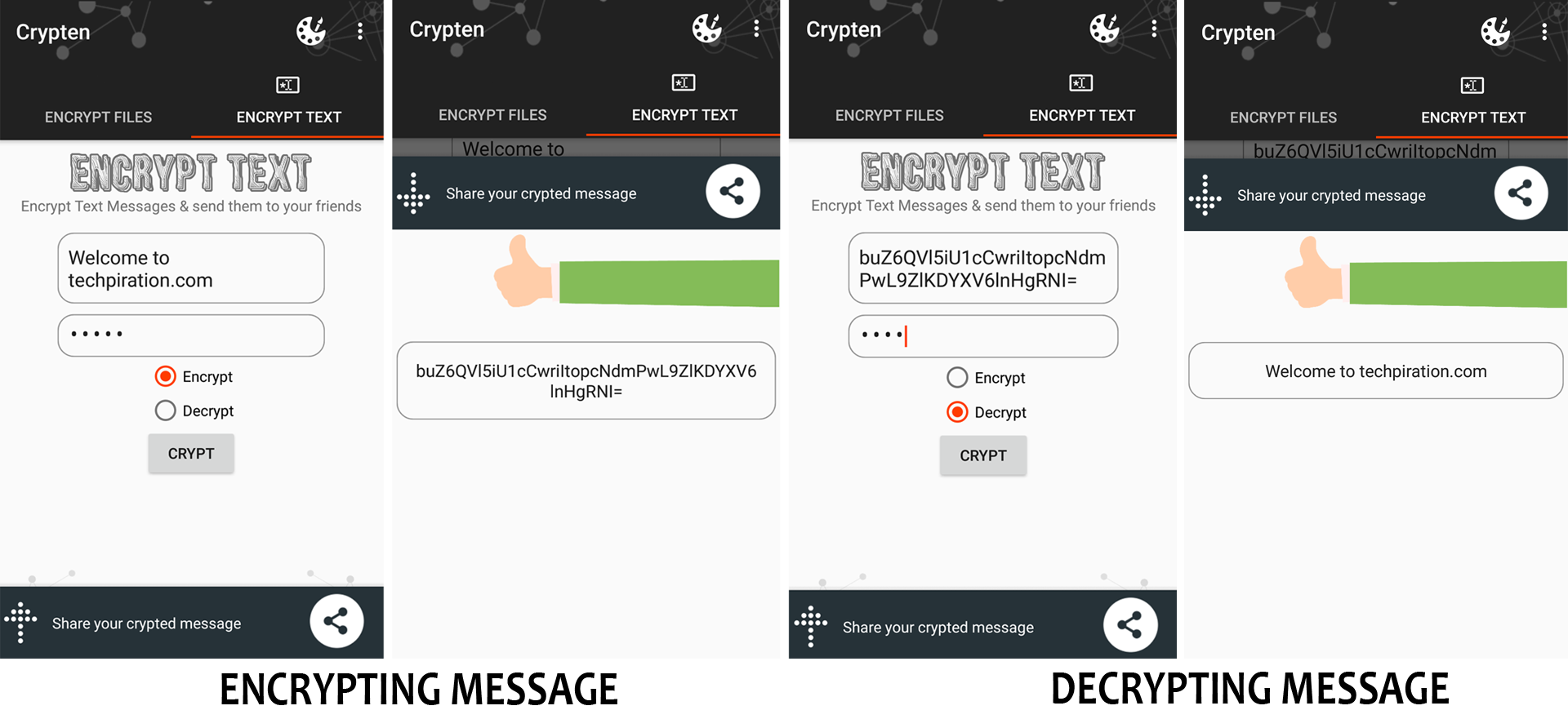
- Click on Encrypt Files if you want to encrypt your files. Click on the icon shown below. Then click on Choose File and select the files you want to encrypt. Enter your password and tap on CRYPT!. You can also change your password method by setting up a different file as you password instead of your text password. In this case, you need to select the same file you chose as your password while decrypting your file.
Decrypting the file also involves same steps. Open Encrypt Files and then click on Choose File and select the encrypted file you want to decrypt. Enter the password and tap on CRYPT!.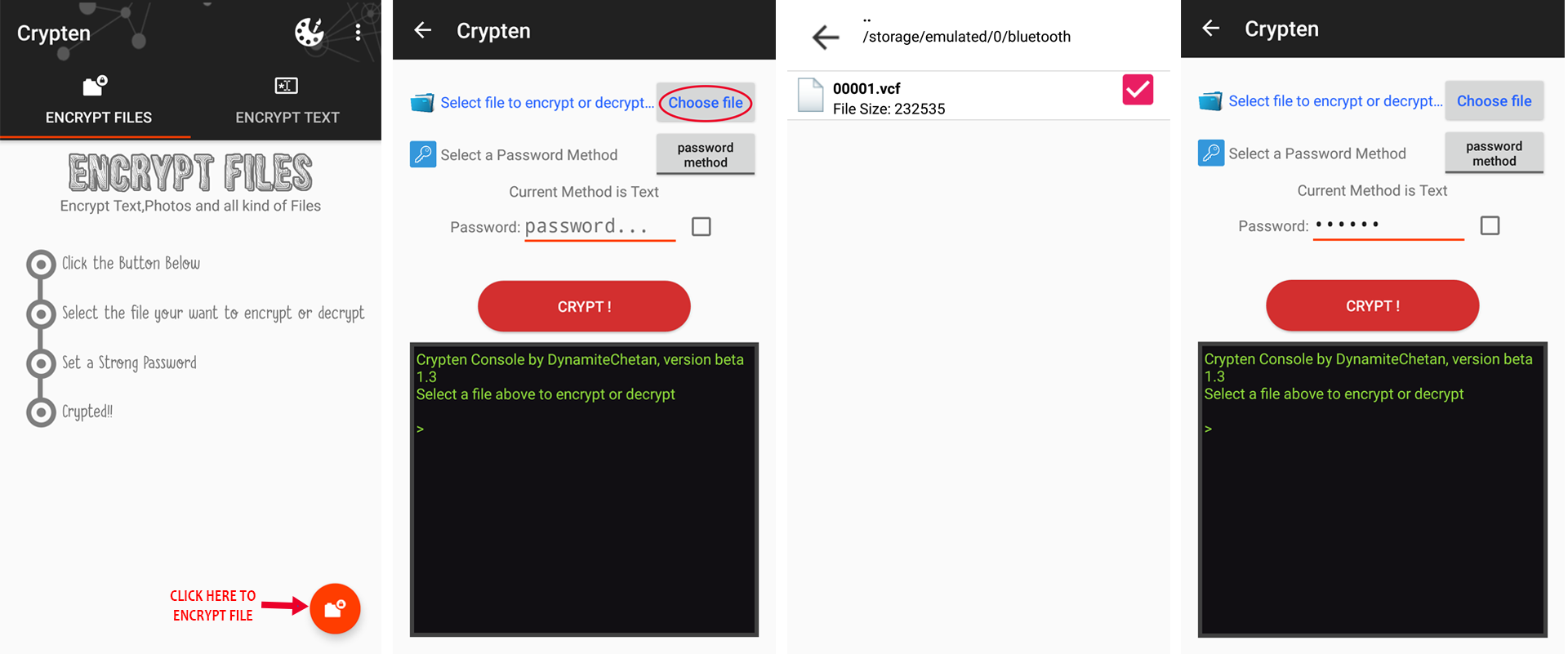
In this way, you can secure all your important files and messages so that no one else can have access to them without your permission.
If you like the app, let us know in the comments section below.