You know that quote about being different huh? The fact that it isn’t a bad thing, rather it makes you brave and stand-out from the crowd. Smith is a Linux fanboy, he goes to the Google Play Store searching for a unique launcher that can transform his Android device’s home screen into a Linux terminal. Now the results are enormous. But all he could see are colorful and chaotic launchers that tend to mimic each other in every possible way. But he wants a simple Linux CLI Launcher that can increase the productivity and hide all the fancy stuff. The good news, however, is that I found a cool and innovative Linux-like launcher that replaces your Android device home screen with a pseudo “Linux Command Line Interface“.
Linux CLI Launcher developed by Francesco Andreuzzi improves your device’s experience with T-UI commands. It seems the developer saw how bothersome an icon, dock, and app drawer can be. So he envisioned the possibility of creating a launcher that let you do whatever you want with a simple command. Linux CLI Launcher looks tantalizing, but this time around it’s quite reachable. So if you’re ready to see how Linux CLI Launcher works or probably to refresh your Linux experience, then here’s how to get things going.
Install Linux CLI Launcher
To begin with, head over to the Google Play Store and install Linux CLI Launcher. It’s a free app, and it brings a lot of customization capabilities. Once you have the app installed on your Android phone, hit the home button and select T-UI as your default launcher by tapping the “Always” button. To change this, simply navigate to your phone’s Settings menu, then under device, tap on “Home” and select a different launcher.
Introduction to Linux CLI Launcher
Accessing Linux CLI Launcher takes you to a brief introduction on how to get started with the app. Most of these intro guides you on how to execute commands directly from your home screen. These commands may look quite  complicated to a Linux newbie, but if you’re a die-hard Linux fan, then it’s pretty much like a normal language. Once you are done reading the brief intro, simply move further. Ensure to “Allow” T-UI to access your photos, file, and media. Once you’re in, you’ll be greeted with a Linux-like command terminal or prompt where everything works by typing a command and hitting the Enter key.
complicated to a Linux newbie, but if you’re a die-hard Linux fan, then it’s pretty much like a normal language. Once you are done reading the brief intro, simply move further. Ensure to “Allow” T-UI to access your photos, file, and media. Once you’re in, you’ll be greeted with a Linux-like command terminal or prompt where everything works by typing a command and hitting the Enter key.
To get started, Linux CLI Launcher offers many unique features. The Launcher can ease your burdens when typing commands since it provides suggestions whenever you type the first letter of an app you wish to access. For instance, when you type the letter “L”, you’ll be presented with a list of apps bearing that same letter. Tap the suggestion to complete the command and open any of the apps in the suggestions list. There are a lot of cool Linux commands you can learn and this will help you in performing other essential tasks from your phone. You can also increase your productivity as you don’t have to find an app from the app drawer again and again. Simply, type the first one or two characters of the app that you want to open. And you’re on it within a few seconds.
Let’s assume you want to send a message to a recipient, typing
“sms” followed by a space and the contact name or phone number followed by a space again and typing the text message will automatically send the SMS to the recipient once you hit the enter key. Uninstalling any application from your device will follow the same rule too. Typing “uninstall” followed by the app name or choosing from the list that pops up will automatically prompt you to uninstall the app once you hit the Enter key. To clear things up here, below are some of the T-UI commands you should be familiar with.
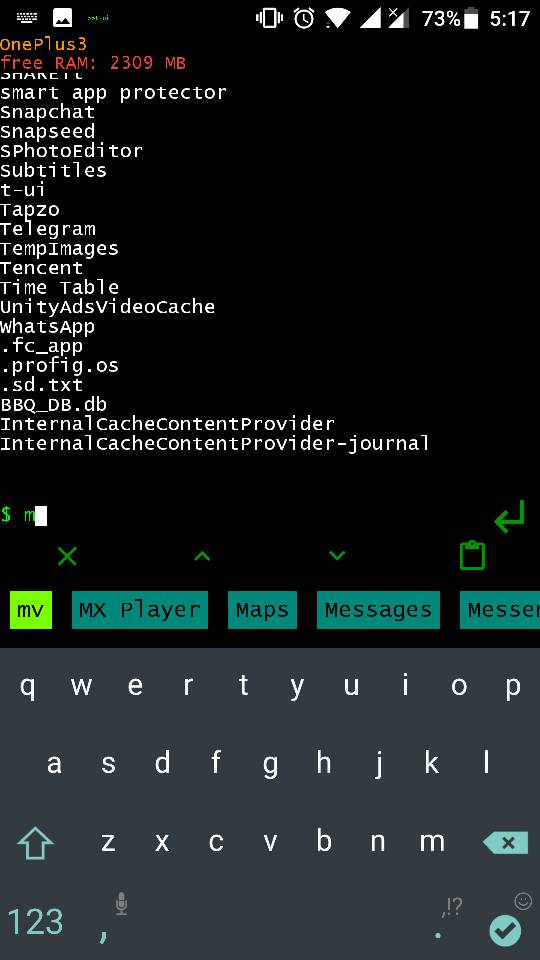
- uninstall [app]
- sms [contact] [text]
- call [contact]
- calc [expression]
- search [google, playstore, youtube, files]
- wifi
- flash
- share [file]
There is a list of other commands. But as said earlier on, if you are a die-hard Linux terminal user, then inputting commands will probably be easy. In summary, Linux CLI Launcher is pretty cool, and you’d feel great while using it. As it refreshes all your Linux experience.
Also Check – Top 5 Linux Distros
What are your views about this cool and unique Android Launcher? Do let us know in the comments section down below.